Hi, how can we help?
Articles
Create a Push Message 📢
Admins and group leaders can communicate directly with individuals or entire teams to send you important information directly to your smartphone. 📱
Create custom push notifications, select recipients, and even save your messages as templates for later use.
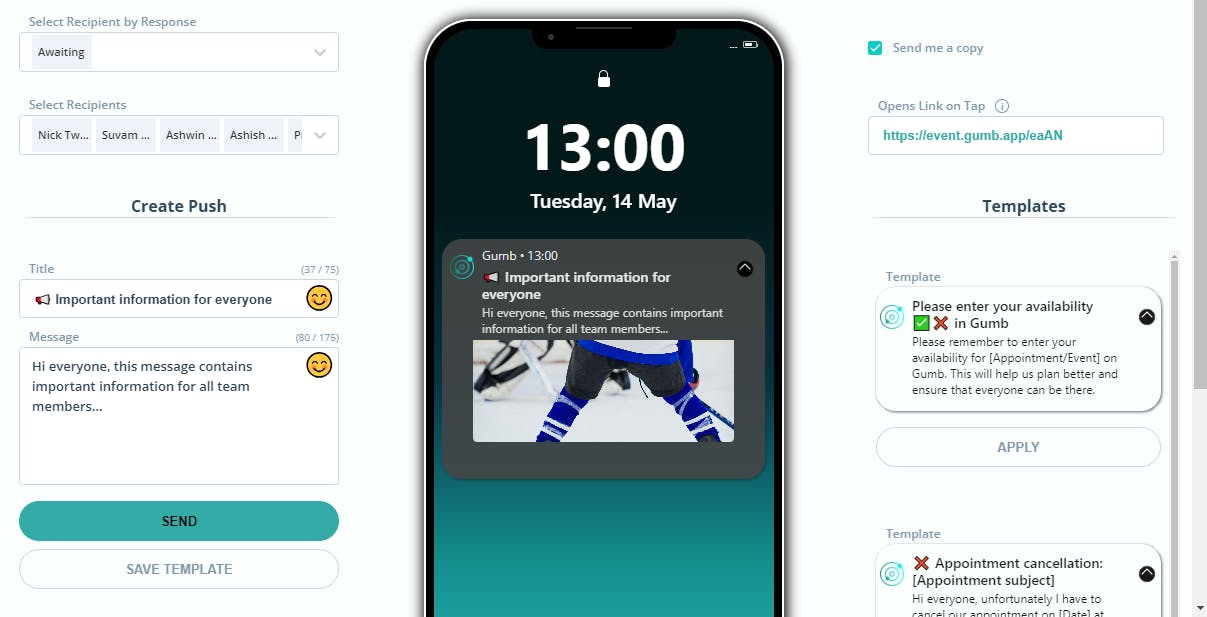
This guide shows you how to use Gumb Push Messages easily and effectively:
1. Create a Gumb Push Message:
- Open the Gumb-WEB-app and tap on the message icon.
- In the left menu, select the "Push Message" option.
- Select the recipient: individual, group, or entire team.
- You can send with or without an existing event in Gumb Push Messages.
- An event link to copy and share is automatically created if you select an event above.
2. Write your message:
- Write your message in the text field.
- Optionally add emojis to enhance your message.
3. Send the Push Message:
- Tap "Send" to send the Push Message.
- Check the recipients and the message content.
Additional features:
- Urgency: Mark important messages with an emoji to grab your team members' attention.
- Templates: Save up to 8 templates for recurring messages to save time and effort.
- External Links (coming soon): Add any external links from websites (outside Gumb) to your Push Messages.
Benefits of Gumb Push Messages:
- Fast and efficient: Messages appear immediately on your team members' devices.
- Reliable: Push messages are guaranteed to be delivered, even if the Gumb app is not open.
- Flexible: Send messages to individuals, groups, or the entire team.
- Informative: Add short texts so that your information comes across clearly and engagingly.
- Available for admins and group leaders in the web version.
Gumb Push Messages are perfect for smooth and efficient team communication.
For questions or if you need support, please contact us through our contact form.