Articles
Create tasks 📋
Efficient Task Coordination
Who's responsible for what at the next meeting? Simplify your planning: From daily to regular tasks, everything is in one organized place. Members can sign up for tasks, or you can directly assign them. Learn how it's done here.
Creating a New Task:
- Click on the ⚙ settings icon next to your community name. This takes you to the community settings.
- Select the "Tasks" tab.
- Click on the "+" symbol on the far right.
- Name the task and choose an appropriate icon.
- Click "Create", and your new task will be added.
Tip: You can edit tasks later by clicking on the ✏ pencil icon or delete them by clicking on the 🗑 trash can.
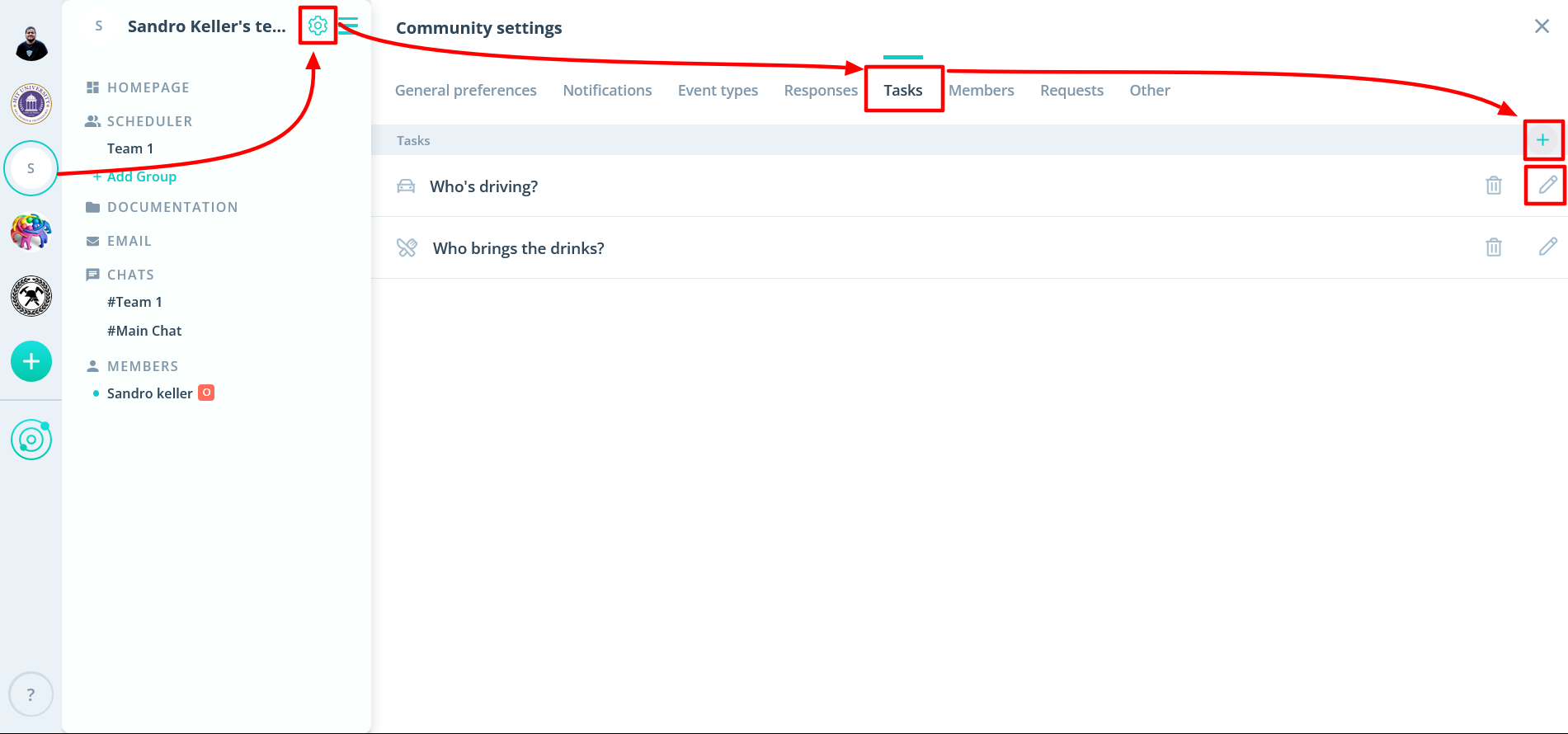
Activating Tasks for Events:
Tasks aren't activated by default.
- If tasks are white ⬜, they're inactive and not visible to members.
- If blue 🟦, tasks are active and visible to members.
To activate them:
- Click on the desired event.
- Select "EDIT".
- Navigate to the "Tasks" tab.
- Check or uncheck the boxes for specific tasks.
- Click "Update Event" to finalize.
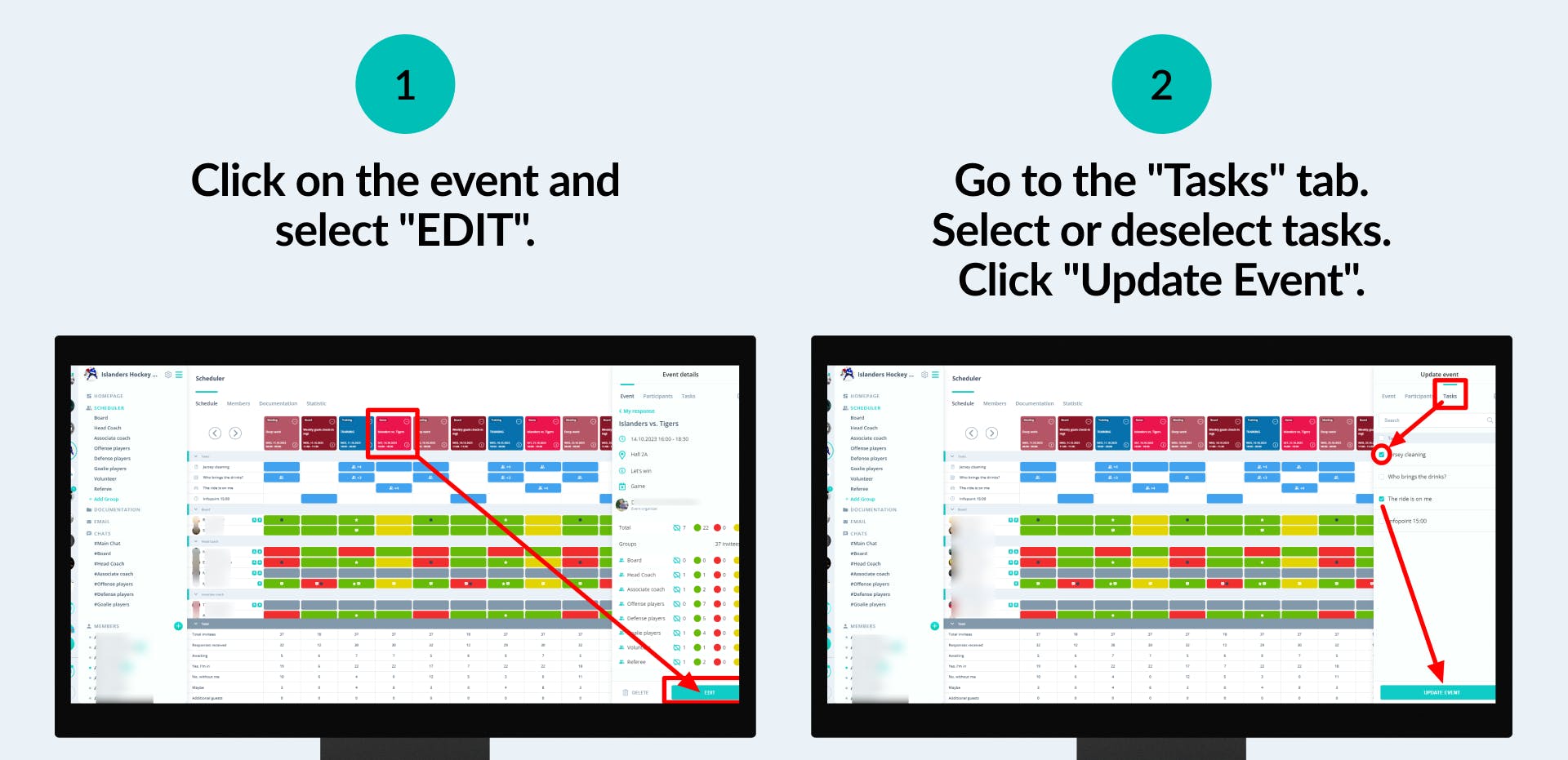
Pro Tip:
Use tasks as "Options" too. They don’t have to be just conventional tasks. Regular occurrences within your community, such as "Meeting Point A" or "Max Participants 10", can also be added here.
How Can I Assign Tasks to Members?
Assigning tasks to members as an admin? Here's the guide: Assigning Tasks as an Admin
If you have questions or need assistance, please contact us through our contact form.